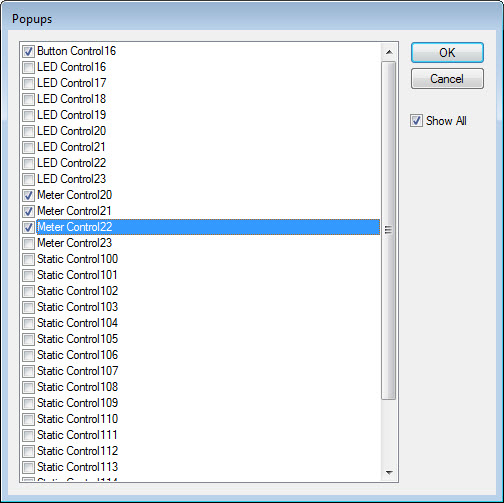Besides adding Control Pages as a means to organize the Surface, Popups allow specified controls, or groups of controls, to be hidden or revealed on a given Control Page. Specifying the affected controls, and providing Popup buttons is done via the Property Sheet. One example of using Popup Buttons is when there are multiple channels to be controlled, such as in a large mixing environment. Instead of displaying identical controls for several channels, the controls for each channel may be assigned to a dedicated Popup Button. The channel controls can then be overlaid, so that only one channel is revealed at a time, but in the same location. Next to this single 'channel strip' of controls, are the Popup Buttons that select which channel is currently accessible.
Only one popup can be open at a time. When a popup is opened, all other popup-enabled objects that are not part of that popup are hidden. To manually hide popup-enabled objects without opening another popup, create a button or hotspot control with the Close Popup service selected.
The Popup Button may be password protected by assigning Enable Popup Password (1-Yes) and entering a Popup Password. When a password-enabled popup button is clicked, the user must first enter the correct password before the popup objects will be displayed.
Select the control(s) to be affected and assign EnablePopup (1-Yes) under the Display Attributes tab in the Property Sheet.

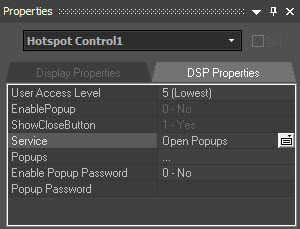
Select the elipsis (...) to the right of Popups to provide a list of enabled controls on that page. Check which controls are to be revealed with this Popup Button. The desired control will only appear in this list if the EnablePopup property of that control has been set to Yes.