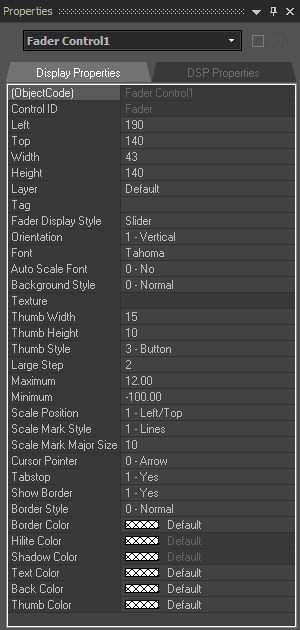
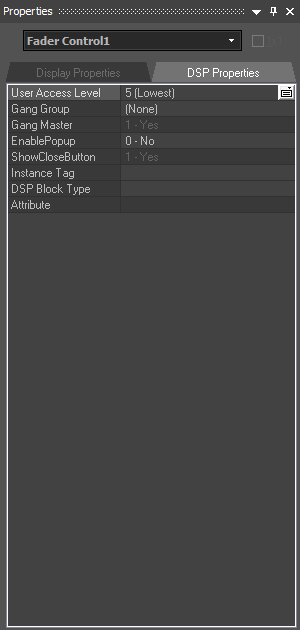
The Property Sheet is where various attributes of one or more objects selected in the Surface may be customized.
Grouped controls created from the Object Bar require only an Instance ID Tag, which can be assigned to the group as a whole by first disabling 1By1 (this allows access to common properties within a 'Multi-Selection' of controls). An alternative is to copy components from the system design file and paste directly onto the Surface, where they will appear as appropriately grouped and assigned controls. These controls can then be ungrouped and receive further customization of their Display Attributes. Please refer to the Placing Objects section for more details.
Display Properties are available for all objects, including non-control objects such as text boxes, frames, and the Surface background.
Certain Display Attributes, such as position, size, shape, color, and labeling, can be customized within the Surface itself. Some of these can be done by simply dragging the object, others can be done through selections made from either the Layout Bar or the Format Bar.
DSP Properties also include User Access Level, which can be used to make specific controls inaccessible for certain User Accounts and Use of Gang Groups, which allows multiple controls of the same type to have combined operation. Data Attributes are available only for control objects.
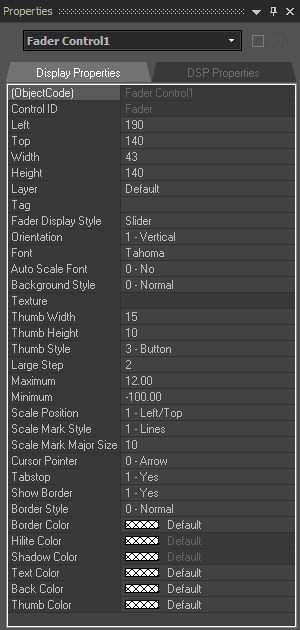
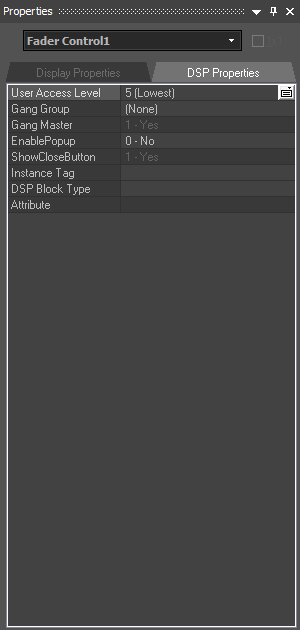
A Menu icon (upper-right of title-bar) allows the Property Sheet to be floating or docked, and to be hidden (closed) or to utilize Auto Hide (if docked). The menu may also be accessed by right-clicking over the Property Sheet.
The thumb-tack allows the Property Sheet to remain open (disables Auto Hide). To close the Property Sheet, click on the "X" in the upper right corner. The Property Sheet may again be opened by selecting it from the Layout Bar or by choosing Properties from the Layout Menu. The Property Sheet is not accessible during actual control or test sessions.