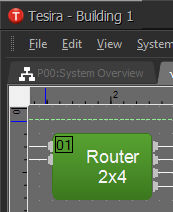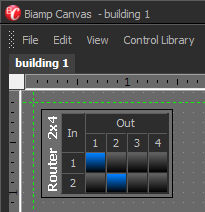The Software Interface is designed to allow user controls to be placed into a custom control page. These would be then associated with a corresponding Tesira design file that is loaded to a Tesira SERVER class device.
Biamp Canvas File extensions are: .bcv
Begin placing control objects into the Surface This can be done in three different ways:
Place individual controls from the Control Bar.

Individual controls must then have Data Attributes assigned to them via the Property Sheet. Data Attributes include the Instance ID Tag, DSP Block Type, Attribute, and Input/Output for the specific component being controlled. This information must be obtained from the Tesira system design file.
Place grouped sets of controls from the Object Bar.
Controls from the Object Bar represent typical Tesira system design components. Therefore, only an Instance ID Tag is required for the group as a whole (all other Data Attributes are pre-assigned). The Instance ID Tag is assigned via the Property Sheet by first disabling 1By1, or by un-grouping the set of controls and setting the Instance ID Tag on each individual control. The Instance ID Tag must be obtained from the Tesira system design file.
Methods 1 and 2 can be used if you want to use a template - configure the controls out on the surface then update the data attributes once the main Tesira design file is compiled.
Copy component objects from a compiled Tesira system design file, and paste them directly into the Biamp Canvas Surface. Data Attributes are automatically copied from the system design component(s) into the resulting Biamp Canvas control object(s), and do not require assignment via the Property Sheet The resulting controls will be individual and/or grouped depending upon the types of component(s) copied.
Preset names can only be copied into Biamp Canvas independently of the blocks, by right-clicking the Preset block in the Biamp Tesira system design file, selecting Copy Preset Labels, then right-clicking over the associated control in the Biamp Tesira file and selecting Paste Preset Labels from the right click Context Menu.