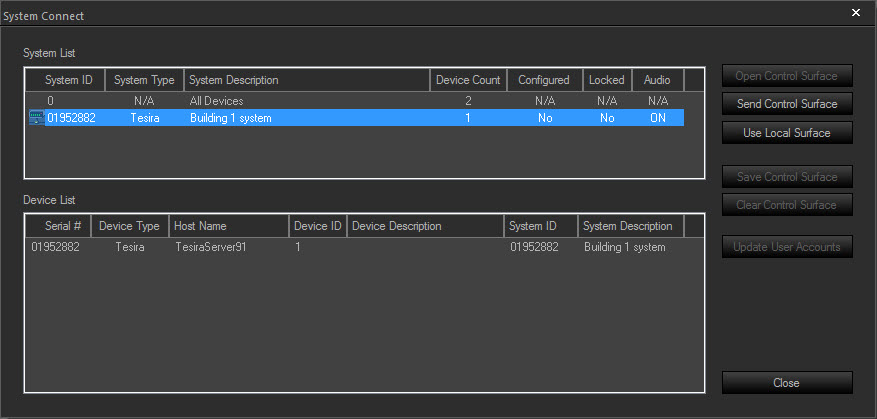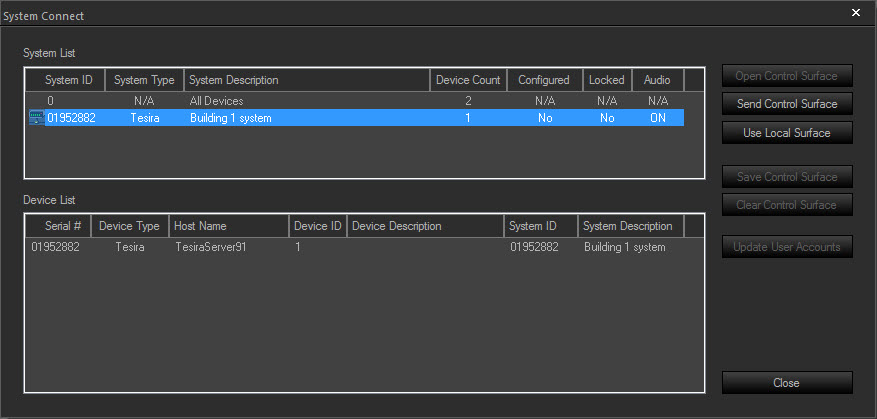
Once the computer is prepared for communication, use the File Menu or Network Bar to Connect To Network. This produces a System Connect dialog, allowing the appropriate system to be selected from the System List.
Button Name |
Function |
Open Control Surfaces |
Retrieves the Biamp Canvas file that has already been sent to the system, and starts a live control session. |
Send Control Surfaces |
Sends the currently open/active Biamp Canvas file into the system, and starts a live control session. |
Use Local Surface |
Starts a live control session with the selected system using the currently open/active Biamp Canvas file. This option does not send the Biamp Canvas file to the system to be permanently stored. |
Save Control Surface |
Retrieves the Biamp Canvas file that has already been sent to the system, and saves it to the specified directory. This option does not start a live control session. |
Clear Control Surfaces |
Erases the Biamp Canvas file that is stored on the system. |
Update User Accounts |
Allows changes to the Biamp Canvas file User Account to be sent to the system. |
Close |
Exits the System Connect dialog. |
Send Control Surfaces, Update User Accounts, and Clear Control Surfaces may require an 'Administrator' password if the Tesira system has been password-protected. The Administrator password can be either the 'Designer' level or 'Administrator' level password from the Tesira system design itself (not the Biamp Canvas file).